Adding Medication
To add medication from your Android device:
- From the Home screen, open a patient record, see Searching for a Patient for details if required.
- Open an appropriate encounter, see nOpening an Encounter for details if required.
- Select Add
 to activate the dynamic data entry bar:
to activate the dynamic data entry bar: - Enter part of the drug name in the dynamic data entry bar, as you type, the smart list offers items that best match your entry. Three characters are needed to return medication data and combinations such as name and strength, for example, 'amo 500' refines the results:
- Swipe up or down to go through the list and select the item you require.
- The Prescribe screen displays:
- Complete as required:
- Drug class - Update the drug class if required.
- Dosage and frequency - Complete as per your practice protocols, depending on the item, this may be populated for you from the Gemscript drug dictionary.
- Preparation - Update if appropriate, depending on the item, this may be populated for you from the Gemscript drug dictionary.
- Quantity - Complete as per your practice protocols, depending on the item, this may be populated for you from the Gemscript drug dictionary or you can select from Available quantities below.
- Repeat Medication:
- Number of repeats - Add a quantity to make this a repeat master, or
- Repeat until - Enter a date to stop this repeat.
- Also create an acute - Tick to create an acute at the same time as the Repeat Master.
- Advice for the patient - Enter any comments for the patient regarding this medication if required, this prints on the right-hand side of the prescription.
Notes for the pharmacy/pharmacist - Enter any comments for the dispensing pharmacy/pharmacist regarding this medication if required, this prints on the left-hand side of the prescription.
- Select Continue
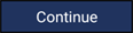 and Decision Support displays. You can enter any comments required in Override reason. Audit information for overrides is held in the V360 Clinical Portal Audit Viewer, see the Audit Viewer help for details.:
and Decision Support displays. You can enter any comments required in Override reason. Audit information for overrides is held in the V360 Clinical Portal Audit Viewer, see the Audit Viewer help for details.: 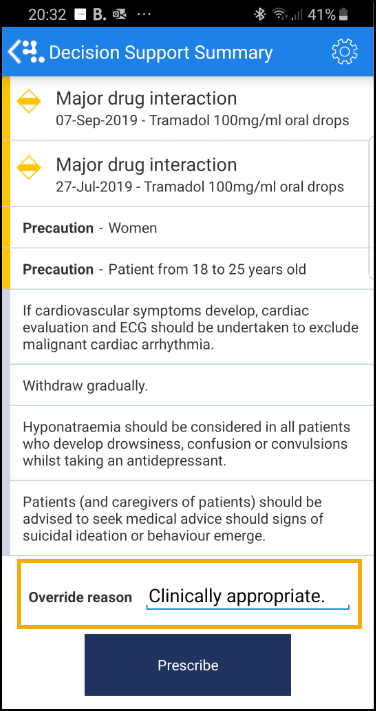
- Select Prescribe
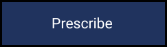 .
.
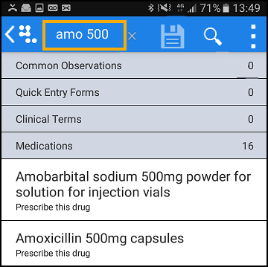
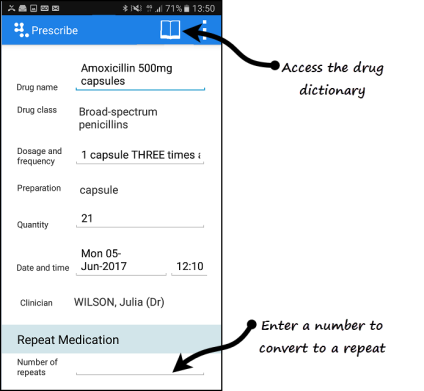
You can now handwrite the prescription or ask the patient to collect it.
Note - Your prescriber preferences are not automatically imported from Vision and need to be configured in settings.
Note - Non-FP10 medication cannot currently be prescribed from Vision Anywhere.